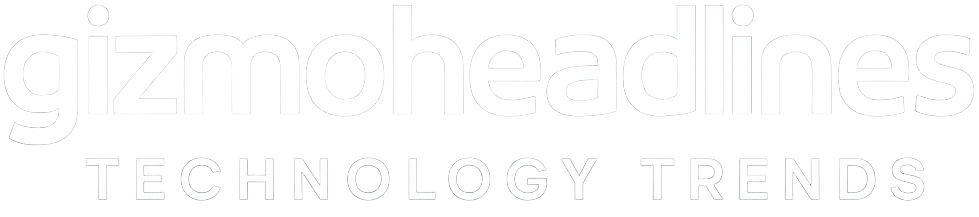First Things You Should Do with the Samsung Galaxy Z Fold 7
Congratulations on getting your hands on the Samsung Galaxy Z Fold 7, one of the most advanced and versatile foldable smartphones on the market! Whether you’re upgrading from an older device or diving into the world of foldables for the first time, this powerful gadget offers a whole new mobile experience. To help you get started, this guide covers the first things you should do with your Samsung Galaxy Z Fold 7 to maximize productivity, enjoy its unique features, and keep your device running smoothly.
Unbox and Inspect Your New Samsung Galaxy Z Fold 7
Before jumping into setup, carefully unbox your Samsung Galaxy Z Fold 7 and inspect the device for any physical damage or defects. The Z Fold 7 has delicate folding mechanisms, so it’s crucial to ensure your phone’s hinges and screens are intact. You’ll typically find the phone, charger, USB-C to USB-C cable, SIM ejection tool, and user manuals in the box.
Step 1: Charge Your Galaxy Z Fold 7 Fully Before Use
Although the Galaxy Z Fold 7 arrives partially charged, it’s recommended to charge it fully before your first use. Use the included fast charger or a compatible USB-C PD charger to reach 100% battery for an optimal initial battery calibration. This helps prolong battery health and ensures fast, reliable performance.
Step 2: Power Up and Begin the Initial Setup
When you power on the Galaxy Z Fold 7 for the first time, the setup wizard will walk you through choosing your language, connecting to Wi-Fi, and signing in with your Samsung account or Google account. This is also the time to restore data from a previous Samsung device or another Android smartphone.
Important Tips During Setup:
- Enable Samsung’s Smart Switch for seamless file and app migration.
- Set up biometrics such as the side-mounted fingerprint sensor and face recognition for quick and secure unlocking.
- Opt-in for software update alerts to keep your Z Fold 7 running the latest One UI version.
Step 3: Explore the Foldable Display and Multi-Tasking Features
The hallmark of the Galaxy Z Fold 7 is its foldable AMOLED display. Take time to familiarize yourself with switching between the cover screen and the expansive inner foldable screen.
Explore these key features:
- Flex Mode: Fold the phone partially and use it like a mini laptop, which is especially handy for video calls or watching content hands-free.
- Multi-Window and App Pairing: Open and run multiple apps side-by-side seamlessly. For instance, browse the web on one side while taking notes or messaging on the other.
- Taskbar: Enable the taskbar for quick access to your favorite apps, allowing smoother multitasking like a desktop experience.
Step 4: Customize Your Home Screens and Settings
Personalizing your Galaxy Z Fold 7 enhances usability and makes the device truly yours. Customize home screen layouts for both cover and foldable screens to suit your preferences.
Recommended customizations:
- Add widgets for quick access to weather, calendar, or music controls.
- Adjust display settings like brightness, dark mode, and screen resolution to save battery or reduce eye strain.
- Set up edge panels for instant access to apps, contacts, and device functions.
Step 5: Protect Your Samsung Galaxy Z Fold 7
Given the premium price and unique design, protecting the Galaxy Z Fold 7 is crucial. Invest in a robust case designed specifically for the Z Fold 7 to safeguard the foldable screen and hinge mechanism.
Tips for protection:
- Use the official Samsung Galaxy Z Fold 7 Clear Case or other certified cases.
- Apply a screen protector on both the cover and foldable screens if not pre-installed.
- Avoid using sharp objects or excessive pressure on the foldable screen to prevent damage.
Step 6: Set Up Samsung Ecosystem and Connectivity
Samsung offers a vast ecosystem, and your Z Fold 7 works better integrated.
Connect with these devices easily:
- Galaxy Buds 2 Pro for premium wireless audio.
- Samsung Galaxy Watch 6 for health tracking and notifications on your wrist.
- Samsung DeX: Enable desktop mode by connecting your Z Fold 7 to a monitor via USB-C, transforming your phone into a full desktop experience.
- Use Quick Share for fast file transfers between compatible Samsung devices.
Step 7: Explore Camera Features and Settings
The Galaxy Z Fold 7 packs high-end cameras to capture every moment. Explore the multi-camera system through the Camera app’s advanced modes.
Features to try out first:
- Flex Mode Camera: Fold the phone partially for hands-free selfies or video calls.
- Portrait and Night Modes: Capture stunning photos with professional-quality effects.
- Single Take AI: Take multiple photos and videos in one shot using AI, then choose your favorite.
Step 8: Enable Battery Optimization and Performance Mode
Maximize battery life and speed by adjusting performance settings:
- Turn on adaptive battery optimization in Settings > Battery and device care.
- Use Performance Mode in Settings for gaming or resource-intensive apps.
- Monitor battery health and app usage to avoid unnecessary drain.
Step 9: Download Essential Apps from Galaxy Store and Google Play
While the Z Fold 7 comes with essential apps pre-installed, consider downloading apps specially optimized for foldable screens for a better user experience.
Suggested apps include:
- Microsoft Office suite for productivity.
- Netflix and YouTube for optimized media viewing.
- Samsung Notes for stylus-supported note-taking.
- Foldable-friendly games for immersive play.
Step 10: Stay Updated and Back Up Regularly
To keep your Galaxy Z Fold 7 secure and performant, regularly update your software via Settings > Software Update. Additionally, back up important data using Samsung Cloud or Google Drive to avoid data loss.
Your Samsung Galaxy Z Fold 7 is now ready to impress, empower, and streamline your digital life. By following these first essential steps, you’ll unlock its full potential and enjoy a smooth, foldable smartphone experience for years to come.