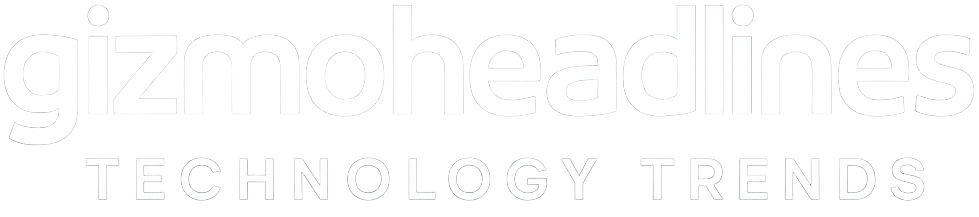How to Access and Use Android Recovery Mode: A Complete Guide
Recovery mode is an essential tool for Android users, allowing you to perform advanced troubleshooting and maintenance tasks such as factory resets, system updates, and cache clearing. Whether your device is experiencing software issues or you want to install custom firmware, knowing how to access and use Android recovery mode can be a lifesaver. In this guide, we’ll walk you through the process step-by-step and explain the key features of Android recovery mode.
What is Android Recovery Mode?
Android recovery mode is a special bootable partition that provides various system-level options to repair or optimize your device. It operates independently from the main Android operating system, which is helpful if your device is frozen, stuck in a boot loop, or unable to start normally.
Why Use Android Recovery Mode?
- Factory reset your device to erase all data and start fresh.
- Clear system cache to fix performance issues.
- Install official or custom OTA updates manually.
- Apply patches or third-party ROMs for customization.
- Backup and restore device data in some recovery environments.
How to Access Android Recovery Mode
The exact key combination can vary depending on your phone model and manufacturer, but the method generally involves the following steps:
- Turn off your device completely.
- Press and hold the Volume Up + Power buttons simultaneously. (On some phones, try Volume Down + Power or Volume Up + Volume Down + Power.)
- Release the buttons when the device logo or recovery screen appears.
- You should see the Android recovery menu with several options.
Note: If your device boots normally, try the key combination again or look up the exact instructions for your phone brand (e.g., Samsung, Google Pixel, OnePlus).
Navigating Android Recovery Mode
Use the Volume Up and Volume Down buttons to scroll through the recovery menu options, and press the Power button to select an option.
Common options in Android recovery mode include:
- Reboot system now: Restarts your phone normally.
- Wipe data/factory reset: Erases all user data and resets your device to factory settings.
- Wipe cache partition: Clears temporary system files that might be causing issues.
- Apply update from ADB: Install updates from a computer via the Android Debug Bridge.
- Apply update from SD card: Install firmware updates saved on your microSD card.
- Mount /system: Access the system partition for debugging.
Tips for Using Android Recovery Mode Safely
- Backup your important data before performing factory resets or major updates.
- Be cautious when applying custom ROMs or updates; ensure they are compatible with your device.
- Avoid interrupting the device during system updates to prevent bricking your phone.
- Use recovery mode only as a last resort if normal troubleshooting fails.
Conclusion
Android recovery mode is a powerful feature that helps you fix software problems, update your system, and perform maintenance on your smartphone. By learning how to access and navigate the recovery menu, you gain greater control over your device’s health and performance. Remember to follow the correct button combinations for your specific phone and proceed with caution when making changes.
Keywords: Android recovery mode, how to access Android recovery mode, Android recovery menu, factory reset Android, wipe cache Android, Android system update, Android troubleshooting, enter recovery mode Android.