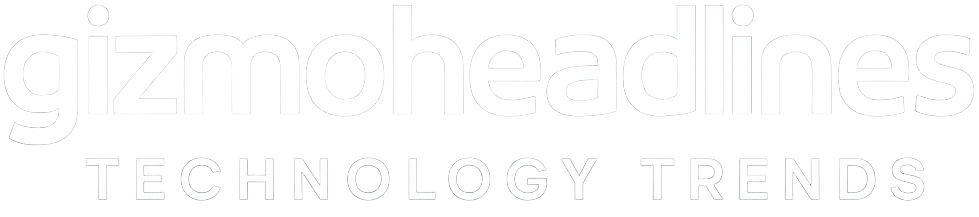Are you the proud new owner of the Samsung Galaxy Z Flip 7? Congratulations! This sleek foldable blends style, portability, and flagship-level performance. But to truly make it yours, you’ll want to set it up for maximum productivity and enjoyment. Here’s your step-by-step guide to getting started like a pro.
1. Unbox and Inspect Your Device
Before diving in, unbox your Galaxy Z Flip 7 and check for any damage. Ensure you have the charger, USB-C cable, and documentation. This step protects you in case of manufacturing defects.
2. Power On and Complete Setup
Press and hold the power button to start. Follow the prompts to select your language, connect to Wi-Fi, and sign in with your Samsung or Google account. If coming from another phone, restore your apps and data during this stage.
3. Update Your Software
Stay secure and enjoy the latest features by updating immediately. Go to Settings → Software Update → Download and Install.
4. Personalize the Cover Screen
The Flip’s cover display is perfect for quick interactions without unfolding the phone. Head to Settings → Cover Screen to customize clock styles, widgets, and notifications.
5. Set Up Biometric Security
Enable Face Recognition and the side-mounted fingerprint scanner for quick, secure access. Go to Settings → Biometrics and Security to register your data.
6. Explore Flex Mode
Flex Mode lets you partially fold the phone to use it hands-free—great for video calls, selfies, or watching videos. Try it in the Camera and YouTube apps.
7. Optimize Camera Settings
The Z Flip 7 has an upgraded dual rear camera and powerful front camera. Experiment with Portrait, Night Mode, and Pro Mode. Use Quick Shot to take photos from the cover display.
8. Install Your Essential Apps
Browse the Galaxy Store and Google Play Store for must-have apps. Look for foldable-optimized apps for better multi-tasking and UI experiences.
9. Customize Your Home Screen
Long-press the home screen to add widgets, change wallpapers, and rearrange apps. Use the unfolded display’s extra space to boost productivity.
10. Enable Battery & Performance Optimizations
Extend battery life by visiting Settings → Battery and Device Care. Use Power Saving Mode and manage background apps for better efficiency.
Bonus Tips
-
Samsung DeX: Connect to a monitor for a desktop-style interface.
-
Cover Screen Quick Messages: Reply without unfolding your phone.
-
One UI Customization: Enable Edge Panels, gestures, and Dark Mode for smoother navigation.
Final Thoughts
The Samsung Galaxy Z Flip 7 delivers a stylish, futuristic smartphone experience. By following these tips, you’ll ensure it’s personalized, secure, and running at peak performance from day one. Now—unfold its full potential.