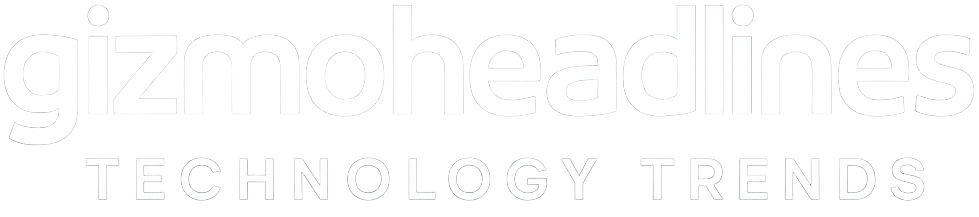If games on your notched MacBook Pro look softer than expected, you’re not alone. Although the notch itself doesn’t directly blur graphics, the way macOS scales the display around the camera cutout can push games into compatibility mode or force non-native resolutions, resulting in a noticeably softer image.
The good news: with the right settings, you can restore sharp, high-DPI visuals on both the 14-inch and 16-inchMacBook Pro models. This guide explains why the problem occurs and how to fix it in just a few steps.
Why Mac Games Can Look Blurry on Notched MacBook Pros
1. Compatibility Mode (Scale to Fit Below Built-In Camera)
macOS includes a per-app toggle that runs apps below the notch to prevent UI overlap. When enabled, it reduces the effective display height (e.g., from 3456×2234 to ~3456×2160) and often applies scaling to maintain aspect ratio — which softens graphics.
2. Non-Native or Non-Integer Scaling
Games that use popular 16:10 or 16:9 resolutions (1920×1200, 2880×1800, etc.) are often scaled to fill the Retina panel. macOS applies filtered scaling, which introduces blur when the resolution doesn’t map cleanly to the native pixel grid.
3. Upscaling Filters (FSR, MetalFX)
To boost performance, some games use AMD FSR or Apple’s MetalFX upscaling. If combined with display scaling, blur is amplified.
4. Borderless Full-Screen Mode
Borderless modes inherit the desktop resolution and scaling settings. If the desktop itself is using “More Space” or compatibility mode, the game will inherit the same non-native render path.
How to Tell if the Notch Is the Problem
| Step | What to Check |
|---|---|
| 1 | Right-click the game in Applications → Get Info → look for “Scale to fit below built-in camera”. If enabled, compatibility mode is active. |
| 2 | Open the game’s video settings. If native panel resolutions (3024×1964 or 3456×2234) aren’t listed, the game may be running in a scaled mode. |
| 3 | Check System Settings → Displays → Resolution. If “More Space” is selected, you are using non-integer scaling. |
✅ Fixes for Sharper Graphics on MacBook Pro
1. Disable “Scale to Fit Below Built-In Camera” (Compatibility Mode)
Turn this toggle off in the game’s Get Info panel, then relaunch the game and enter full-screen. This restores the full native panel height and often exposes native resolutions.
2. Use Native or HiDPI Resolutions
Select one of the following in the game’s graphics settings:
| Model | Native (Full) | Native (Below Notch) | HiDPI Windowed |
|---|---|---|---|
| 14-inch MBP | 3024×1964 | 3024×1890 | 1512×982 |
| 16-inch MBP | 3456×2234 | 3456×2160 | 1728×1117 |
3. Use Exclusive Full-Screen (If Available)
Exclusive full-screen forces the GPU to render at the exact resolution you select. It bypasses desktop scaling.
4. Use “Default” Display Scale in macOS
In System Settings → Displays, select Default instead of More Space. This restores a clean 2× Retina scaling ratio.
5. Tune or Disable Upscaling
If using MetalFX or FSR, switch to Quality mode or disable upscaling entirely if you prefer maximum sharpness.
6. Optional: Use Advanced Tools (SwitchResX / BetterDisplay)
These utilities expose additional pixel-accurate display modes and HiDPI resolutions. Use with caution and stay within official panel specs.
How to Verify It Worked
✅ HUD text and icons appear crisp and pixel-aligned
✅ Fine geometry (wires, grates) looks sharp and doesn’t shimmer
✅ A full-screen screenshot matches the native panel resolution
Key Takeaways
-
The notch doesn’t blur graphics, but it can trigger compatibility and scaling behavior that does.
-
Disabling compatibility mode, using native HiDPI resolutions, and avoiding non-integer scaling will bring back crisp visuals.
-
Pair the correct resolution with exclusive full-screen and quality upscaling settings for the best high-DPI Mac gaming experience.