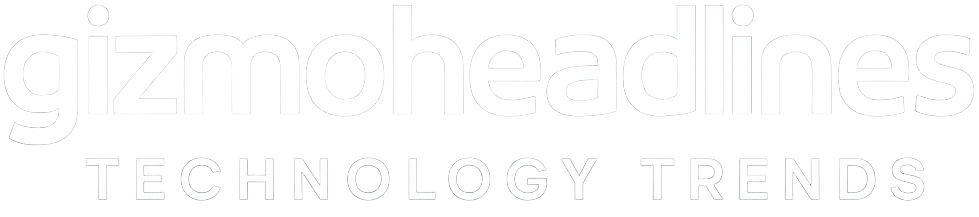When Windows 10 reaches end of support on October 14, 2025, your PC will keep working—but it will stop receiving security updates and Microsoft won’t provide technical assistance. That raises real questions about safety, compatibility, and what to do next. This guide lays out your options with clear timelines, costs, and checklists so you can move forward confidently.
At a glance: your options after Oct 14, 2025
-
Upgrade to Windows 11 (recommended): Check hardware with PC Health Check; if eligible, upgrade via Windows Update for continued security and features.
-
Enroll in Windows 10 ESU (consumers): Get Critical/Important security updates through Oct 13, 2026. Enrollment options: free by backing up settings, 1,000 Microsoft Rewards points, or a one-time $30 USDpayment. Requires a Microsoft account; license can be used on up to 10 devices.
-
ESU for organizations (commercial/education): Buy up to 3 years of updates; Year 1 pricing commonly starts around $61 per device and escalates. Some Azure-hosted/Windows 365/AVD scenarios include ESU at no additional cost.
-
Switch OS (e.g., Linux): Good for older hardware and basic workflows; expect app/driver trade-offs.
-
Buy a new PC: Easiest way to ensure full Windows 11 compatibility (TPM 2.0, modern CPUs) and long support runway.
Microsoft 365 Apps: They’ll be unsupported on Windows 10 after Oct 14, 2025, but Microsoft will still ship security updates for Microsoft 365 on Windows 10 through Oct 10, 2028 while you migrate.
What “end of support” actually means
After Oct 14, 2025, Windows 10 stops receiving security patches via Windows Update, increasing exposure to malware and ransomware over time. Drivers and new apps may also stop targeting the platform. If you must remain on Windows 10 temporarily, the official way to keep receiving security updates is Extended Security Updates (ESU).
Special case: LTSC editions
Some Windows 10 LTSC editions have different timelines. For example, Windows 10 Enterprise LTSC 2019 has extended support until Jan 9, 2029—relevant for organizations with locked-down devices.
Path 1 — Upgrade to Windows 11 (preferred)
-
Run PC Health Check to confirm CPU/TPM eligibility. If eligible, use Settings → Windows Update to upgrade in-place, keeping files and most apps.
-
Back up first (files + a full system image) and confirm your critical apps and peripherals are supported on Windows 11.
-
Avoid unsupported installs: Microsoft does not recommend installing Windows 11 on unsupported hardware; such devices may not receive updates.
Path 2 — Windows 10 ESU for consumers (1 year)
If you need more time, Microsoft now offers a consumer ESU:
-
Coverage: Critical/Important security updates until Oct 13, 2026 (one year past EOS).
-
How to enroll: Settings → Update & Security → Windows Update → Enroll now (rolling out broadly).
-
Cost options:
-
$0 if you enable Windows settings backup
-
1,000 Microsoft Rewards points
-
$30 USD one-time purchase
-
-
Account requirement: You must sign in with a Microsoft account (admin on the device). One ESU license can be applied to up to 10 devices.
-
Important: ESU delivers security updates only—no feature updates or technical support. It’s a bridge, not a destination.
Path 3 — ESU for organizations (up to 3 years)
Businesses and schools can buy commercial ESU for up to three years beyond Oct 14, 2025. Pricing typically rises each year, and Microsoft provides enablement guidance for IT (including activation endpoints and prerequisites). In several Microsoft-hosted/Azure-integrated environments (e.g., Windows 365/Azure Virtual Desktop), ESU may be included at no additional cost. Use this window to complete application remediation and staged migrations.
Path 4 — Switch to an alternative OS
If your PC can’t run Windows 11 and you don’t want to buy a new device, a mainstream Linux distro (Ubuntu, Mint, etc.) can keep older hardware useful for web, docs, and coding. Expect to replace a few Windows-only apps or use web/compatibility layers.
Security & performance after EOS: what to expect
-
Security: Antivirus and “safe browsing” do not replace OS patches. If you stay on Windows 10, use ESU for ongoing security fixes while you transition.
-
Performance/compatibility: Over time, new apps and drivers will target supported Windows versions first; you may see increasing glitches and incompatibilities.
-
Microsoft 365: Apps become unsupported on Windows 10 after EOS, but Microsoft will ship M365 security updates on Windows 10 through Oct 10, 2028 to help you migrate safely.
Before you change anything: 10-minute checklist
-
Full backup (files + system image).
-
Run PC Health Check for Windows 11 readiness.
-
Inventory mission-critical apps/peripherals.
-
Pick a path: Win11 → Consumer ESU (1 year) → Commercial ESU (up to 3 years) → New PC → Linux.
-
If staying on Win10 briefly: Enroll in ESU, keep browsers/apps updated, and limit risky software installs.
FAQ
Can I keep using Windows 10 after Oct 14, 2025?
Yes, but it’s unsafe without security updates. Consumers can enroll in ESU for one year (to Oct 13, 2026); organizations can buy up to three years.
How do I get the $30 ESU—or free options?
Enroll via Settings → Windows Update → Enroll now. Choose $30, 1,000 Rewards points, or free by turning on settings backup; you’ll need a Microsoft account.
Will Microsoft 365 still work on Windows 10?
Apps are unsupported after Oct 14, 2025, but Microsoft will provide security updates for Microsoft 365 on Windows 10 through Oct 10, 2028 to give you time to move.
I use Windows 10 Enterprise LTSC. Does this apply to me?
Some LTSC editions (e.g., Enterprise LTSC 2019) have extended support to Jan 9, 2029. Check your edition and plan accordingly.
Sources & further reading
-
Windows 10: end of support overview + M365 timeline. Microsoft Support+1
-
Consumer ESU (requirements, $30/Rewards/free backup, 10-device license, Oct 13, 2026). Microsoft Support
-
Commercial ESU (up to three years) + enablement guidance. Microsoft Learn
-
PC Health Check for Windows 11. Microsoft Support